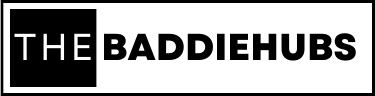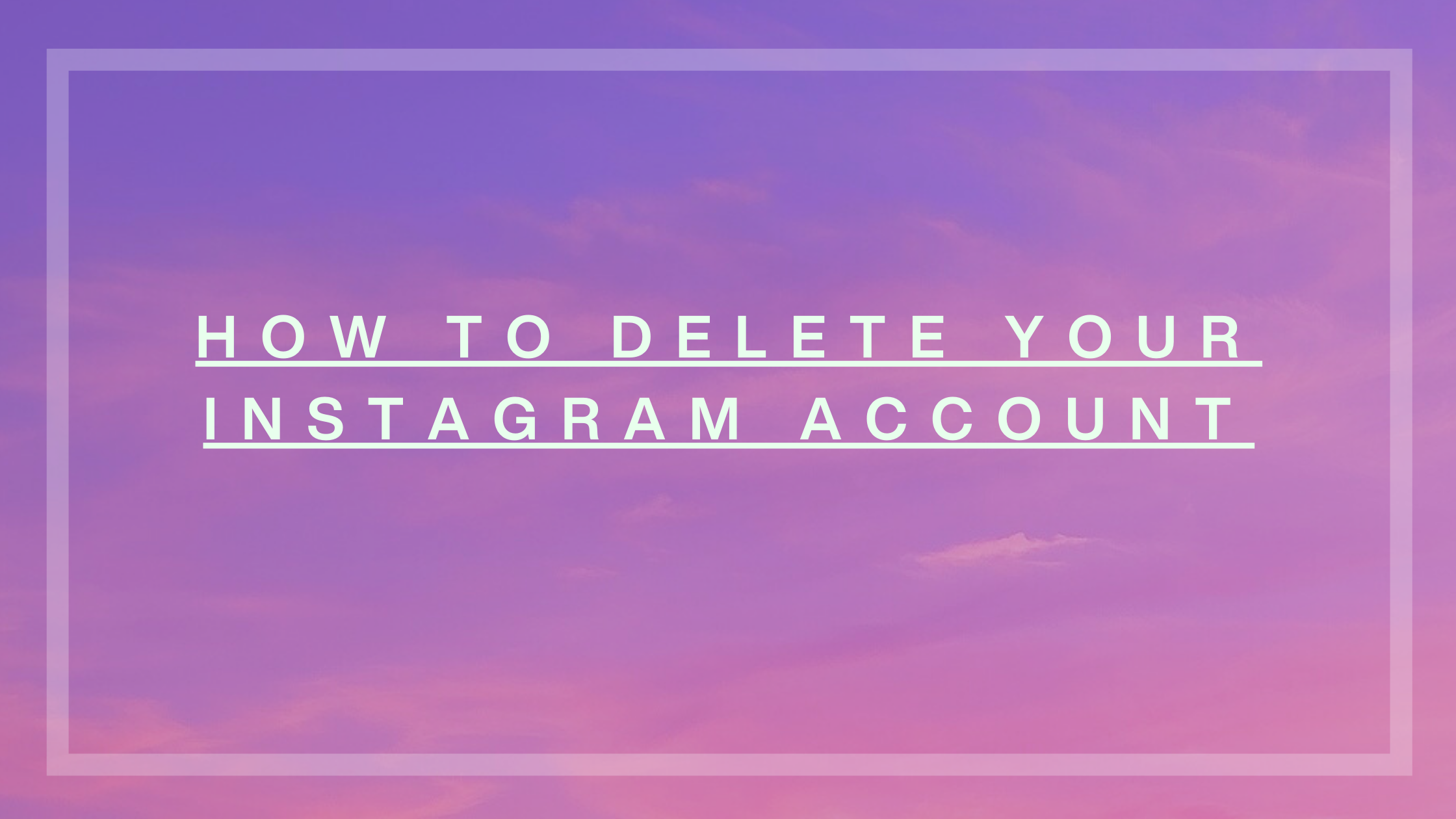How to delete or deactivate your Instagram Account
There is a difference between deleting and deactivating a account, when you deactivate a account you just turn it off for a while, but when you delete a account you turn it off permanently or you end up using it permanently.
If you deactivate your Instagram account then you can reactivate it after some time. But if you delete your Instagram account then you delete all of your Instagram profile’s data. That you won’t be able to recover ever.
We will understand the ways of deactivating and deleting your Instagram profile in this blog.
Before moving onto the process of deactivating or deleting, let’s get a insight to the points that we are going to cover;
Temporarily deactivating your Instagram account
Permanently deleting your Instagram account
Temporarily deactivating your Instagram account
By deactivating your Instagram account, you cease your account’s social status from that exact moment, meaning it no longer remains social, your profile, photos, videos, posts, and even your comments remain hidden until you reactivate or login to your Instagram account again.
You cannot temporarily deactivate your existing Facebook account through your Instagram app be it in Android or in iOS.
You have to login to your Instagram account on Instagram.com through either a Desktop browser or a mobile browser.
Temporarily deactivating your Instagram account(PC or Laptop’s browser)
You can easily deactivate your instagram account by following some really simple steps given below;
- Log in to your existing Instagram account on Instagram.com on any browser on the desktop.
- Click on your profile icon in the top right corner of the Instagram screen.
- Select the Profile option, and click on the Edit profile.
- Select the Temporarily disable my account option present in the bottom right.
Thereby you need to select the reason behind your disabling of your Instagram account, under the Why are you disabling your account? column.
After you have mentioned the reason behind disabling your account.
- Enter your Instagram password, for verifying that it’s you.
The Temporarily disabled account button will only appear if you select the reason for disabling the account in the respective column.
- Click on the ‘Temporarily disable account’ button in the red box.
Here, you finished disabling your Instagram account temporarily in your Desktop browser.
Temporarily deactivating your Instagram account(mobile browser)
For deactivating your Instagram account in your mobile browser, follow the steps, given below;
- Login to your Instagram account on your mobile phones browser in Instagram.com.
- Tap on the profile icon present in the bottom right of your Instagram’s screen on the mobile phone.
- Tap on the Profile, and select the Edit Profile option.
- Tap on the Temporarily disable my account option in the bottom right.
Select the reason behind your deleting of account, in the adjacent column of ‘Why are you disabling your account?’.
After you select the reason from the options given, the Temporarily disable account button appears in the red box.
You need to enter your Instagram password before moving on to the button.
- Tap on the Temporarily disable account button, to confirm the decision of disabling your Instagram account.
These were the ways of disabling your Instagram account in your desktop browser and mobile browser respectively.
If you think of deleting your Instagram account permanently, then follow the next section given below.
Permanently deleting your Instagram account
By deleting your instagram account, you end your Instagram profile’s social contact, meaning you eradicate the existence of your profile permanently, thereby deleting your photos, videos, posts, followers and other data stored in your Instagram profile.
Before you move on to the process of deleting your Instagram account permanently, you need to copy all of your data inside your Instagram profile in Instagram.
Downloading your Instagram data
You can easily download your essential mobile data through any mobile browser, or computer browser, or mobile app by following some simple steps given below:
In Computer Browser,
Go to Instagram.com on your computer browser. And log in to it.
Click on the profile icon, on the top right corner of your screen. And select the Settings option.
Click on the Privacy and Security option.
Go to the Data Download section, and click on the Request download option.
Thereafter, you will receive an email for downloading your Instagram data along with a link, click on the link to download your Instagram data.
In mobile browser,
- Go to Instagram.com on your computer browser. And log in to it.
- Tap on the profile icon, on the bottom right corner of your screen. And select the Settings option.
- Tap on the Privacy and Security option.
- Go to the Data Download section, and tap on the Request download option.
Thereafter, you will receive an email for downloading your Instagram data along with a link, click on the link to download your Instagram data.
In Android or iOS Instagram app,
- Go to Instagram.com on your computer browser. And log in to it.
- Tal on the profile icon, in the bottom right corner of your screen. And select the Settings option.
- Tap on the Security option. And tap on the Download data option.
You need to enlist the email address, where you want to receive the email of the download link.
- Click on the Request download option.
Thereafter, you will receive an email for downloading your Instagram data along with a link, click on the link to download your Instagram data.
Permanently deleting your Instagram account( desktop or mobile browser)
Instagram doesn’t allow you to delete your Instagram account through logging in to your Instagram app on the phone.
You have to use any browser either on your phone or on your desktop.
The process of deleting an Instagram account from any desktop browser or mobile browser remains nearly the same.
For deleting your instagram account through any browser on desktop, follow the steps given below;
- Go to the webpage associated with the name Delete your Account, or follow the link
- Log in to your Instagram account on the Instagram website that you are on.
Thereby you need to select the reason for deleting your Instagram account under the column, adjacent to the question ‘Why are you deleting your account?’.
- Select the reason for deleting your account from the options given.
- Enter the password of your Instagram account, to verify that it’s you and no one else.
- Cluck on the Delete button in the red box, for confirming the above process.
Hereby, your request for deleting your account gets placed successfully.
After about 30 days of posting your deactivation and deletion request, all of your information and account details including your posts will be deleted.
Although, it does take about 90 days for Facebook to delete all of your data from your profile. Still your account details and posts remain hidden from all other Instagram users. It means your Instagram profile becomes deleted for all other users on Instagram from the moment you post your deactivation and deletion request